Blue Screen Unexpected Store Exception | Solution
Are you experiencing frequent blue screen errors on your computer? Does your computer often crash with an error message saying “unexpected store exception”? If so, then you’re not alone. This issue can be quite frustrating, and it can cause you to lose unsaved data and important work.
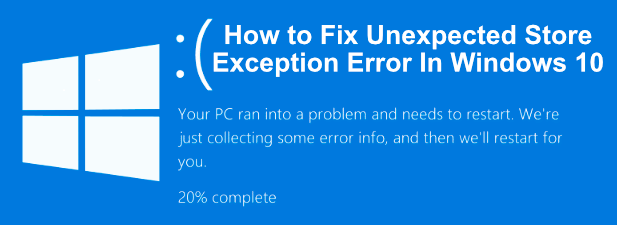
In this article, we will explore the causes, symptoms, and solutions of the unexpected store exception error. We will also provide some tips and tricks to prevent this error from occurring in the future.
Table of Contents
- What is the Unexpected Store Exception error?
- What causes the Unexpected Store Exception error?
- Symptoms of the Unexpected Store Exception error
- How to fix the Unexpected Store Exception error
- Update your drivers
- Perform a disk check
- Check for malware
- Check your hardware
- Update your operating system
- Disable Fast Startup
- Disable third-party antivirus software
- Tips to prevent the Unexpected Store Exception error
- Keep your computer clean
- Avoid downloading malicious software
- Update your software regularly
- Keep your drivers up to date
- Conclusion
- FAQs
What is the Unexpected Store Exception error?
The Unexpected Store Exception error is a blue screen error that occurs on Windows 10 computers. This error is related to the storage system of your computer, and it indicates that there is a problem with your computer’s storage device.
What causes the Unexpected Store Exception error?
There are several factors that can cause the Unexpected Store Exception error to occur. Some of the common causes include:
- Outdated or corrupted device drivers
- Malware or virus infection
- Hardware failure
- Corrupted system files
- Operating system issues
- Third-party antivirus software
Symptoms of the Unexpected Store Exception error
The Unexpected Store Exception error can cause your computer to crash and display a blue screen with the error message. Some of the common symptoms of this error include:
- Frequent crashes and restarts
- Slow performance
- Inability to access certain files or programs
- Error messages related to the storage system
How to fix the Unexpected Store Exception error
Here are some of the solutions that can help you fix the Unexpected Store Exception error:
1. Update your drivers
Outdated or corrupted drivers can cause the Unexpected Store Exception error to occur. Therefore, it’s important to update your device drivers regularly. You can do this manually by visiting the manufacturer’s website and downloading the latest drivers, or you can use a driver updater tool to automate the process.
2. Perform a disk check
Performing a disk check can help you identify and fix any issues with your computer’s storage device. To perform a disk check, follow these steps:
- Open File Explorer.
- Right-click on the drive you want to check and select Properties.
- Click on the Tools tab.
- Under Error checking, click on Check.
- Follow the instructions to complete the disk check.
3. Check for malware
Malware or virus infections can cause the Unexpected Store Exception error to occur. Therefore, it’s important to run a malware scan on your computer regularly. You can use a trusted antivirus software to scan your computer and remove any malware or viruses.
4. Check your hardware
Hardware failure can also cause the Unexpected Store Exception error to occur. Therefore, it’s important to check your hardware components, such as your hard drive and RAM. You can use built-in Windows tools, such as Device Manager and Memory Diagnostic, to diagnose any hardware issues.
