How to Find Archived Messages on Facebook
Facebook Messenger is a popular messaging app used by millions of people around the world.
It’s a convenient way to stay in touch with friends and family, but sometimes it can be hard to find old messages, especially if you’ve archived them. In this article, we’ll show you how to find archived messages on Facebook Messenger.
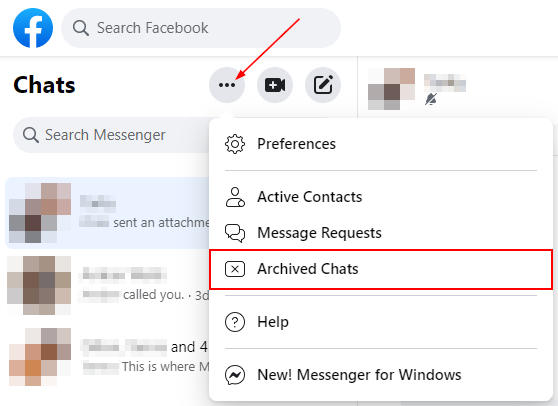
Table of Contents
- Introduction
- What are Archived Messages?
- How to Archive Messages on Facebook Messenger
- How to Find Archived Messages on Facebook Messenger
- How to Unarchive Messages on Facebook Messenger
- Tips for Managing Your Facebook Messenger Messages
- Conclusion
- FAQs
Introduction
Facebook Messenger allows users to send and receive messages, photos, and videos with their friends and family. Messages are usually saved in chronological order, but sometimes you may want to archive certain messages to keep your inbox organized. In this article, we’ll explain what archived messages are and how to find them on Facebook Messenger.
What are Archived Messages?
Archived messages are messages that you’ve hidden from your main inbox. When you archive a message, it’s moved to a hidden folder, but it’s not deleted. This means that you can still access your archived messages and view them at any time.
How to Archive Messages on Facebook Messenger
Archiving messages on Facebook Messenger is a simple process. Here’s how to do it:
- Open the Facebook Messenger app on your device.
- Find the message you want to archive.
- Long press on the message until a menu appears.
- Tap “Archive” to move the message to the archived folder.
How to Find Archived Messages on Facebook Messenger
Finding archived messages on Facebook Messenger can be a bit tricky if you don’t know where to look. Here’s how to do it:
- Open the Facebook Messenger app on your device.
- Tap your profile picture in the top left corner.
- Scroll down and tap “Archived Messages.”
- You’ll see a list of all your archived messages.
How to Unarchive Messages on Facebook Messenger
If you want to unarchive a message and move it back to your main inbox, here’s what to do:
- Open the Facebook Messenger app on your device.
- Tap your profile picture in the top left corner.
- Scroll down and tap “Archived Messages.”
- Find the message you want to unarchive and long press on it.
- Tap “Unarchive” to move the message back to your main inbox.
Tips for Managing Your Facebook Messenger Messages
Here are some tips to help you manage your Facebook Messenger messages:
- Archive messages that you no longer need in your main inbox to keep it organized.
- Use the search function to quickly find specific messages.
- Turn on message requests to receive messages from people who aren’t your Facebook friends.
- Delete messages that you no longer need.
Conclusion
Archiving messages on Facebook Messenger can be a great way to keep your inbox organized, but it can also make it hard to find old messages. Hopefully, this article has helped you find your archived messages and given you some tips for managing your Facebook Messenger messages.
FAQs
- Can I delete archived messages? Yes, you can delete archived messages just like you can delete messages in your main inbox.
- How do I know if a message is archived? Archived messages will have a small “archive” icon next to them in your main inbox.
- Can I archive multiple messages at once? No, you can only archive one message at a time.
